connecting Eyespy247 IP camera to a mac via an older O2 Wireless Box
This isn't going to be useful to many people, but in case there's one person who finds this page after Googling 'Connecting Eyespy247f+ to O2 wireless box' (aka Thomson Gateway - I've seen the same box branded up for other ISPs) I'd like to pass on the knowledge that would have helped me to do in minutes what it took me several frustrating hours to achieve.
Connecting the camera to the network via an ethernet cable and accessing the administrator screen (as recommended by the instructions) was very easy. Most of the settings in the Administrator interface are self-explanatory, and I guess to someone with good network knowledge, the wireless bit would have been simple too, but this is where I came unstuck.
With the network cable unplugged and the camera rebooted it wasn't joining the network. After a couple of hours I started to wonder whether my router, several years old, was capable of connecting with it.
I should have listened to the first response from O2 technical support, "the camera will ask you for a WEP key". I dismissed this because I was fixated on the camera's little WPS button which I believed made it pair with the router. The documentation explained that this button could be pressed quickly or held for 3 seconds, the latter requiring a pin (no info about where to enter that pin). Convinced that the answer lay with WPS I asked whether my router was capable of connecting to a device by WPS and how to do it. That's where the help stopped, after a very pointed question about what I would be using my camera for and a chat with a colleage, the final answer was that the camera wouldn't connect with my wireless box, or any of their wireless boxes, wirelessly because the box couldn't handle the data from the camera, and I was advised to contact the manufacturer of the camera.
The last bit I'm convinced is baloney (especially as it's now working perfectly well wirelessly). But after much more playing, and not before ordering a 20m network cable and making plans to drill holes in ceilings and floors, I found that the answer did indeed lie in the WEP key.
In short - forget WPS and the little button on the camera. Go back to the administrator and enter the router's WEP key in the appropriate box (which isn't straightforward and has pitfalls so images follow). Then remove power from the camera, remove the network cable, (not sure whether it's necessary to wait 10 seconds for luck but I did) plug the power back into the camera and wait.
I'm not sure whether it's necessary to give the camera a fixed IP but I did. I gave it the same IP address that it was being given by the router when connected by ethernet, (192.168.1.66) I figure that if the router, camera or mac has to be rebooted, I won't then have to re-find the camera within the software that's capturing the images and sending them to my server.
So here's the WEP key stuff. My total knowledge of WEP keys was that I'm sometimes asked for a key and typing 10 hex digits gets me connected to the network. You can see how I've got most of the settings. Clear 'Passphrase', whatever that is, and the WEP key fields. Enter your 10-digit key in the Key 1 box, that's all. Save those settings and reboot the camera without network cable and wait.
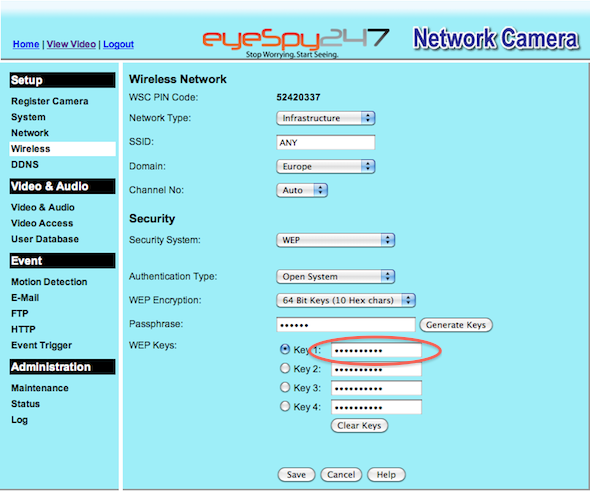
update: I should point out that I'm very happy with the camera, and aside from the point I got stuck on, the camera has been very easy to use. Since writing this post, my attention has been drawn to this video and Eyespy's helpdesk.